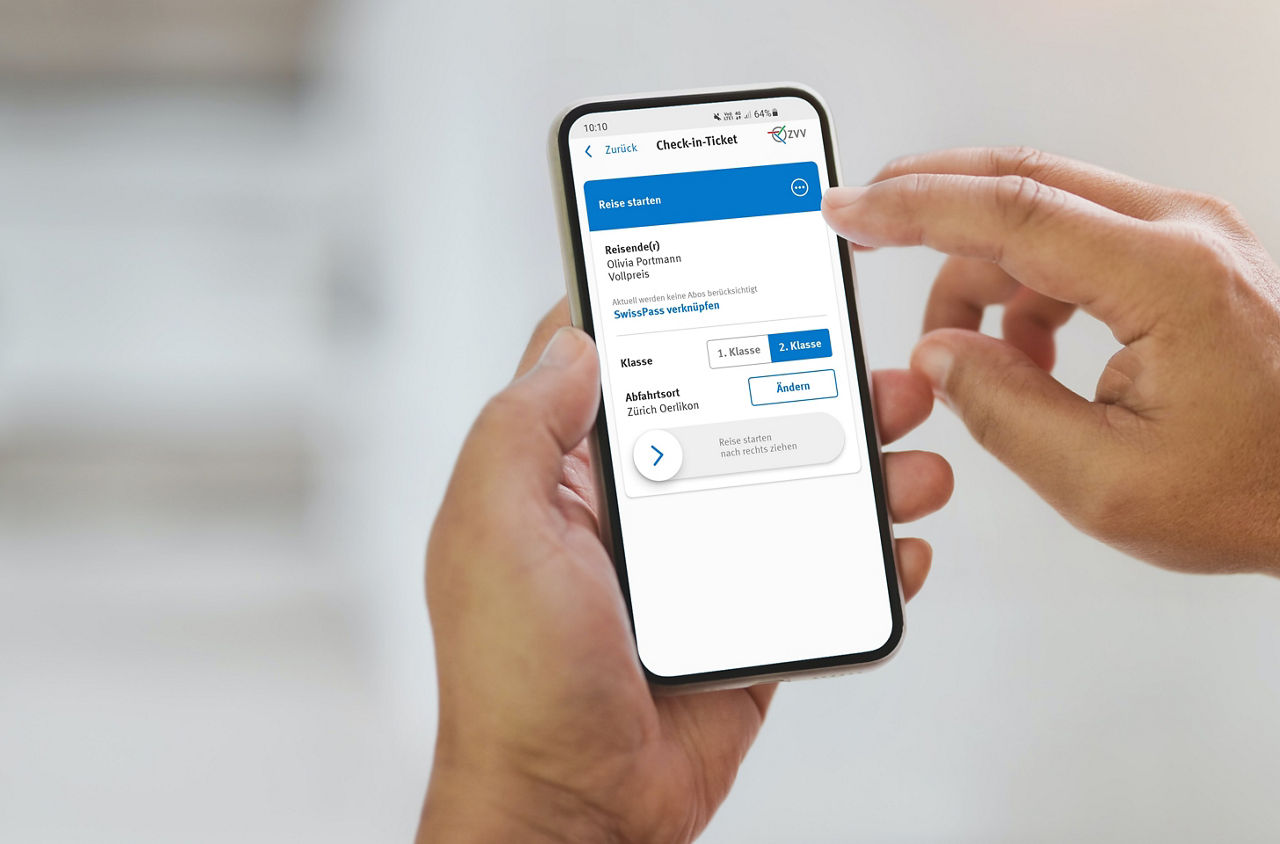FAQ about the check-in ticket
We have compiled the most frequently asked questions and answers about the check-in ticket for you below.
It’s simple: open the ZVV app and check in before the means of transport departs (swipe from left to right). You must check out as soon as you arrive at your destination and disembark from the vehicle (swipe from right to left). The app tracks your journey and then calculates the right ticket. The price is automatically charged to the payment method you added in the app.
As it is no longer necessary to manually select the ticket before your journey, you can generally use public transport without any knowledge of the fares or products. This is especially helpful for occasional users. However, our travelcard holders also benefit from the advantages the system has to offer as connecting tickets are automatically charged to the existing travelcard.
- You need a mobile phone number and a valid payment method.
- You must have a functional mobile phone with a touch screen and an up-to-date operating system (the minimum requirements are available in the App Store or Google Play Store) that has not been rooted or jailbroken.
- You ne a functional mobile data connection during the check-in and check-out processes as well as during the entire journey as well as sufficient battery power for the entire duration of the journey. We recommend that you use the check-in ticket with a contract that provides a flat rate for data.
- From the check-in process and at least until the check-out process, the location services (high accuracy) of the mobile phone must be activated. For iPhones and Android devices below Android 10, it is necessary for technical reasons to set the authorisation of the location services to "always". For Android devices with Android 10 or newer, the authorisation "when using the app" is sufficient.
- The access of the app to the motion sensors built into the mobile phone must be activated and the sending of notifications by the app must be permitted (push notifications).
You can use the check-in ticket throughout Switzerland within the perimeter of the GA travelcard (including on boats).
Yes, the travelcards and Half-Fare travelcard referenced on your SwissPass are taken into account for journeys with the check-in ticket.
Please note: Not all travelcards have been fully integrated across Switzerland. For instance, in the ZVV region, the local network travelcard is not yet supported.
Yes, you can also use the CICO feature to travel in first class. Remember to change your chosen class of travel before you check in each time.
Additionally, the billing process automatically takes into account when no first class is available on the form of transport (e.g. tram or bus). In this case, you will be charged for a second-class ticket automatically even if you selected first class when you checked in.
No, supersaver tickets are excluded from the check-in ticket. According to the relevant fare regulations, supersaver tickets are subject to a quota and must be purchased at least one hour before departure. Since the check-in ticket allows for check-in right before departure, supersaver tickets cannot be considered.
Yes, the check-in ticket can be used for the logged-in main user with up to eight co-travellers. Dogs and bikes can also be registered as co-travellers. All travellers start and end the journey at the same time and travel in the same class. The ticket price for all individual travellers is charged to the payment method of the main traveller.
The tickets for dogs and bicycles are also optimised according to the daily best price principle and, for example, limited to the price of a corresponding day ticket.
For children under six years of age, no ticket is required. If you are traveling with your child/ grandchild with the Junior Card, you do not need to add them to the co-travellers either.
- In Switzerland you need a reservation for your bikes on InterCity trains (IC) between March 21st and October 31st. More information can be found here.
- Some shipping companies do not sell bike tickets in the national system. In this case, the bike tickets must be purchased on site. This applies to the following lakes:
- Lake Ägeri
- Lake Biel
- Lake Constance
- Lake Geneva
- Lake Greifen
- Lake Hallwil
- Lake Lucerne
- Lake Zug
- Lower Lake Constance and the Rhine
- Local regulations generally apply to the transport of bicycles on public transport. More information can be found here.
- You will not be charged for the normal ZVV 24-hour ticket for journeys that exceed the validity period of a single ticket. You will be charged for a ZVV calendar day pass or a ZVV connecting ticket for one calendar day on the basis of the billing period of one calendar day that is in place throughout Switzerland. Due to the limited validity period, the calendar day pass is 10% cheaper than the 24-hour ticket and the 24-hour connecting ticket, according to the official ZVV fares.
- If the journey is not possible on a direct, uninterrupted route based on the timetable within the validity period with a network ticket that is valid for up to two hours, the journey can be continued with a conventional ticket up to the destination. In contrast, the CICO feature will automatically charge the user for a calendar day pass in these cases as the system does not recognise that a connection is not possible in the timetable within the two hours. In such a case, the user can submit a request for a review and a refund to our customer service team.
- When a ZVV 9 O’Clock Pass is to be paid for, the intended timetable is always of relevance to the defined start of the journey. For technical reasons, journeys starting on a means of transport that is scheduled to depart before 9 am cannot be covered by the 9 O’Clock Pass even if the effective (i.e. delayed) departure was after 9 am.
- The in-house fares of the Polybahn, the Horgen–Meilen ferry and the Schifffahrts-Genossenschaft Greifensee are not considered. For these services, the normal ZVV zone fare, which is also accepted by these companies, is charged.
The standard selection of public transport is generally available with the check-in ticket. However, some special tickets throughout Switzerland and regional offers are not or not yet available with the check-in ticket. You can find the validity area of the check-in ticket here. If you have any questions, please contact our customer service at 0800 988 988 or contact@zvv.ch.
Under ‘Check-in ticket’ in the menu, the app will first guide you through the registration process step by step. You will need your SwissPass customer number, your mobile number and your payment details.
To check in, swipe the arrow from left to right under ‘Check-in ticket’ in the menu – you now have a valid ticket, which you can view by clicking on the small blue QR code.
Please note that your check-in was unsuccessful if no QR code symbol appears in the app after you have checked in. In this case, you do not have a valid ticket for your journey on public transport.
You must check in right before the start of your journey and before you board the vehicle.
Make sure that location services are active on your mobile phone, your device can receive mobile data and movement data are active. Before checking in, you should also verify that the app has recognised the departure stop correctly. If not, you can manually select the right departure stop from the list of nearby stops.
Please make sure that mobile data is enabled on your phone and that location services and movement data collection are activated.
If you are still having problems, they might be caused by the following:
- You might have automatically connected to a public Wi-Fi network that has to be activated first (e.g. SBB-FREE, PostAuto). The fastest way to solve this problem is to deactivate your Wi-Fi or ignore the connected Wi-Fi network.
- For underground stops (e.g. the underground train station at Löwenstrasse in Zurich), please ensure that you check in at mezzanine level, as geolocation may not function properly when underground.
- On certain devices such as Huawei, power-saving mode greatly impairs the reception of location data for smooth journey tracking. Please deactivate this mode while you are using the check-in ticket.
- Location services on iPhones and Android devices below Android 10 must be set to ‘Always’ while you are using the check-in ticket, otherwise your journey cannot be tracked smoothly. You can activate location services in your phone’s app settings.
- Fitness and movement data must be activated on iPhones while you are using the check-in ticket. You can activate them in your iPhone’s app settings.
- You might be running a virtual private network (VPN) such as My Data Manager that blocks the check-in ticket when you use it. Add an exception for the ZVV app on your VPN or deactivate it.
Please note: If you are unable to check in for technical reasons, you are considered to be travelling without a valid ticket. In this case, purchase your ticket from the Ticket Shop in the app or elsewhere. Please always contact our customer service to resolve the issue.
After you check in, you can check out again in a few seconds. If you do not leave the first stop or location between checking in and checking out, you will not be charged for a ticket.
A user can be blocked if we detect irregularities or manipulation when journeys are recorded or if payment was unsuccessful. You will be notified by SMS if this happens to you.
Yes, you can transfer as often and as spontaneously as you like during your journey.
You will not need to check out and back in if there are no major interruptions when you change means of transport. The app detects that you have changed and automatically charges you for the right ticket.
If, during the journey, your mobile phone is unable to operate and send data for a reason for which you are responsible (e.g. flight mode, dead battery, defective phone, location services deactivated, etc.), you will not be adhering to the terms of use of the check-in ticket. Consequently, you will not have a valid ticket. If your mobile phone only stops working properly for a short period of time, the system will run in the background on the server for a little while longer.
As a user of the ZVV app, you are responsible for having enough battery for your mobile phone to remain on during the journey. If you cannot present your ticket, you will count as travelling without a valid ticket.
The route you travel is calculated using your mobile phone’s location services. For this reason, location services must be active while you use the app. If location services are deactivated, the app will display a warning and the ticket will shortly become invalid. In this case, you will count as travelling without a valid ticket.
No, because this can interfere with tracking your journey. We reserve the right to block users who do so repeatedly.
The app sends and receives approximately 1 MB of data per hour when you are checked in.
If a ticket inspection takes place on a journey, you will need to open the ticket with the machine-readable code in the app (by clicking on the small blue QR code on the check-in page) and present it to the inspector. Likewise, you must present an official form of identification at the request of the inspector.
At the end of the journey, swipe the arrow from right to left to check out. You do not need to do anything else – we now have all of the information and can charge you the right fares for your journeys. You can see the last journey you took and the fares in the app.
Please note: Some Google Pixel, Huawei and Xiaomi phones have special energy-saving optimisations that deactivate the location services needed to detect your journey. Go to your system settings to see whether the ZVV app is a preferred app. Certain energy-saving optimisations go as far as to revoke your phone’s rights to use location services. This can result in the app checking you out and you travelling without a valid ticket.
Yes. When the app detects the end of your journey, it will send you a push message to remind you to check out. These checkout alerts require sharing of movement and fitness data and permission to send push messages. The reliability of the warnings is very high across all device types together, although there can always be constellations where the warning is not triggered. For certain device types, the checkout warning is not possible for technical reasons, e.g. iPhone 4S, HTC One M8.
If you activate the Smart Stop feature, the app will send you a message when it detects the end of your journey. You then have the choice of confirming the end of the journey or continuing the journey. If you do not respond to the message, the Smart Stop feature will automatically checkout for you after five minutes.
Please note that the Smart Stop feature currently only provides assistance if the app is sure that your journey is over. However, it does not yet recognise this in all cases and accordingly does not end your journeys for you by default. So, make sure that you still end your journey manually whenever possible.
If you forget to check out immediately after the end of your journey, you can also check out later. You will then see the tracked journey. You can click on ‘Report problem’ in the menu to report that you have forgotten to check out. Our customer service will then check the journey and correct it if necessary.
If you completely forget to check out on the day of travel, you will automatically be checked out at 5 am the following day, and your travel will be charged accordingly. In this case, ensure that the journey you have been charged for matches the journey you actually took on the previous day. If you notice any discrepancies, click on ‘Report problem’ in the menu to report them.
Close the app completely. Restart the app and check out. If this does not help, turn on flight mode for at least five minutes. You will then automatically be checked out at the location where you turned on flight mode.
Alternatively, we recommend that you clear your cache. To do so, go to ‘Apps’, ‘ZVV’, ‘Storage’ and then ‘Clear cache’ in your mobile phone settings.
After you have checked out, the ‘Calculated price’ and the ‘Optimized price’ are shown in the journey overview. You can also view a summary of your journeys and fares at any time under ‘Show journeys’ in the menu.
The 'Calculated price' refers to the standard fare for each journey you take, while the 'Optimized price' is adjusted to give you the best overall deal if you make multiple journeys on the same day. Usually, both prices are identical. However, if you undertake multiple journeys on the same day, the system might optimise the price.
For example, if you use the check-in function to take three trips within the same zone on the same day, each trip would cost CHF 3. However, a day pass for the zone only costs CHF 6. For the first two tickets, the ‘Calculated price’ and ‘Optimized price’ would both be CHF 6. For the third ticket, the ‘Calculated price’ would be CHF 3, but the effective ‘Optimized price’ would be CHF 0 because you have already reached the price of the day pass. This means no additional charge is applied, as the day pass now covers unlimited travel in that zone for the day.
The maximum amount you can be charged per day depends on the area you are travelling in. When you travel in the ZVV network area, the maximum charge will be the cost of a day pass for all zones for one calendar day. In other regional transport networks, the maximum charge will be equivalent to the price of a day pass for that specific region. If you are travelling across the entire area of validity of the GA travelcard in Switzerland, the most you will can charged is the cost of a day pass in either first or second class, provided you own a Half-Fare travelcard. If you do not have a Half-Fare travelcard, there is no upper limit, and you will be charged full price for all tickets.
The common credit and debit cards as well as Twint, Reka and the Half Fare Travelcard PLUS are currently available as payment methods for the CICO feature. Users who are logged in can also choose to pay via invoice. The payment method can be changed in the app settings or under ‘Check-in ticket’ in the menu.
If your payment method is not accepted, its details might not be correct. Your credit card might have expired, you might have reached your limit or your card might have been frozen. Please contact your payment service provider.
The app records all journeys undertaken in one day (from the first to the last journey on the basis of the timetable) and then calculates the fare for the day, which is then charged to your payment method at around 5 am on the following day.
We will send a statement (a PDF file) to your email address when payment is made successfully.
Open the app and select the journey under ‘Show journeys’ in the menu. Click on ‘Report problem’ and fill in the form. Our customer service will check the journey and get in touch with you directly. If your complaint is legitimate, you will receive a refund.
‘Provisional’ means that the fare for the day is still provisional and has not yet been calculated definitively, and/or the payment has not yet been processed. This means that the amount has not yet been charged to your payment method.
If you have not received a receipt, our email might have been caught by your spam filter or we have not finished billing you for your journeys. The latter is the case, for example, if we need to check a journey that you have corrected manually in more detail. Please contact our customer service if you do not receive a receipt after a few days.
The check-in ticket is a service provided by our partner Fairtiq. However, the monthly invoices are sent by a separate partner Byjuno. Due to technical limitations it is not currently possible to display journey information, such as the routes you have taken or the tickets you have purchased, on the monthly invoice.
On your bill, your journeys made with the check-in ticket are labelled with ‘ZVV/Check-in ticket’. To verify these charges, we recommend that you check them against the receipts sent to you via email. If you have any questions, please contact our ZVV customer service directly and not Byjuno, which is only responsible for generating the invoices.
Go to ‘Check-in ticket’ in the app menu and then click on ‘Show journeys’ in the sub-menu. You will find a list of your past journeys there.
When you register, your personal data, including your mobile phone number and payment details, is stored. During the journey, the app uses motion sensors to collect your location and activity data in order to calculate your route.
The collection of journey data begins when you check in and ends a few minutes after you check out.
At no point will your data be shared with third parties; the data shall be processed and stored in accordance with Swiss data protection legislation.
The check-in ticket needs your location data (GPS) to track your journey correctly and charge you the right price for your journey. If you leave the app running in the background or close it during your journey, your journey will only be tracked if location services are always on.
The check-in ticket locates you:
- When you open the app in order to find your next stop. This facilitates a smooth check-in from your point of departure.
- When you are checked in during the journey in order to track the route you have travelled.
- A few minutes after you check out in order to calculate the price on the basis of your destination.
In your mobile settings, please make sure that location services have the following permissions:
- On iPhones: set to ‘Always’
- On Android phones running Android 10.0 or newer: set to ‘Allow only while using the app’
- On Android phones with an older version of Android than 10.0: set to ‘Always on’
For security reasons, the payment information is not stored on your mobile phone or on the CICO system servers. The payment information is stored by the payment service provider (Datatrans AG).
Valid as of September 2024